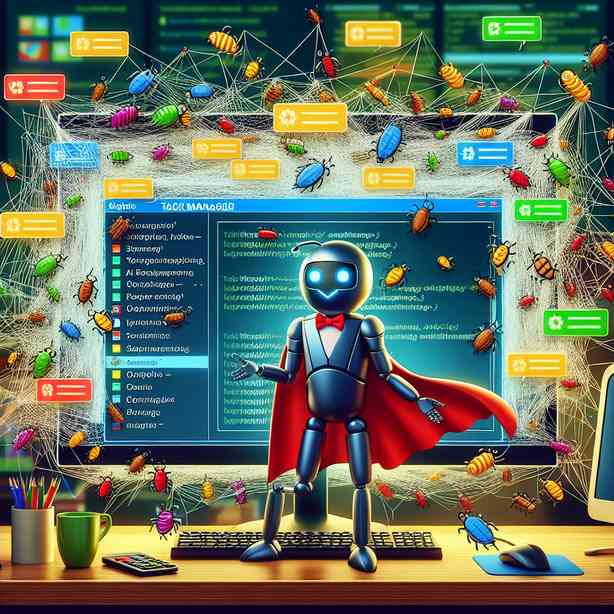
Task Manager, a built-in utility within Windows operating systems, is often regarded merely as a tool for closing unresponsive applications or tracking CPU and memory usage. However, its capabilities extend far beyond these basic functions. Understanding how to utilize Task Manager effectively can significantly enhance your computing experience, helping diagnose issues, optimize performance, and manage system resources more efficiently.
To begin with, let’s explore the core functionalities of Task Manager. When you first launch this utility (by pressing Ctrl + Shift + Esc or right-clicking the taskbar), you will be greeted with several tabs, including Processes, Performance, App History, Startup, Users, Details, Services, and more. Each of these tabs serves a specific purpose, and familiarizing yourself with them can provide invaluable insights into your system’s health and performance.
The Processes tab is the heart of Task Manager. Here, you can see all the applications currently running on your system, along with background processes. If a program is not responding, you can right-click on it and select “End Task” to force it to close. This can save you from having to restart your computer in cases of unresponsive applications, thereby preserving your open files and ongoing work. Additionally, this tab allows you to monitor the CPU, Memory, Disk, and Network usage of each process. By identifying resource-heavy applications, you can make informed decisions on optimizing your system’s performance.
Moving on to the Performance tab, this section offers a comprehensive overview of your system’s performance metrics in real time. Here, you’ll find graphs that illustrate CPU usage, memory consumption, disk activity, and network statistics. Monitoring these metrics can help you understand how resources are being utilized, and identify potential bottlenecks. For instance, if you notice that your CPU usage is consistently high, it may indicate that you need to close some applications, upgrade your hardware, or disable certain startup programs that consume resources unnecessarily.
Task Manager also provides an App History tab, which keeps track of the resource consumption of modern apps from the Microsoft Store over time. This tab can be particularly useful for users seeking to monitor application performance and troubleshoot issues with specific apps. By analyzing this data, users can identify which applications are using excessive resources and may need reinstallation or updating.
Another crucial aspect of Task Manager is the Startup tab. This tab lists all the programs that automatically launch when you start your computer. Some programs can slow down your system’s boot time and overall performance. By disabling unnecessary startup programs, you can significantly reduce your system’s initial load time and free up resources for essential applications. A leaner startup set-up ensures that your computer runs more smoothly, allowing you to start your tasks without delay.
As for the Users tab, it provides an overview of all logged-in users and their resource consumption. This is particularly useful in environments where multiple user accounts are managed, such as in a workplace or family setting. You can see which users are utilizing the most resources, helping maintain an efficient computing environment.
Delving deeper, the Details tab offers a more granular view of each process. Unlike the Processes tab, this section allows you to see each process’s PID (Process ID), which can be particularly useful for advanced users who are troubleshooting specific applications or services. You can also view additional information and even set process priorities or affinities, giving you greater control over how resources are allocated.
The Services tab is another gem within Task Manager. Here, you can view the status of various Windows services running in the background. Some of these services are essential for system operation, while others may be unnecessary. From this tab, you can start or stop services as needed, helping streamline system performance and resolve specific issues related to services that may be causing conflicts or excessive resource usage.
In addition to analyzing performance and resource allocation, Task Manager can assist you in managing security threats. If you suspect that your computer may be infected with malware, you can use Task Manager to identify suspicious processes. It is advisable to research any unknown processes online to determine whether they are legitimate or potentially harmful. While Task Manager is not a replacement for antivirus software, it can aid in the detection of unusual activities.
Furthermore, for users who have encountered unexplained system slowdowns or crashes, Task Manager can be an invaluable tool for diagnosing the root of the problem. By monitoring active processes and performance metrics, you can identify unwanted behaviors or conflicts that may result from certain applications or services. Even something as simple as insufficient memory can cause applications to lag, and with Task Manager, you’re better equipped to tackle the issue immediately.
It’s also worth noting that Task Manager provides an option for creating new tasks. By selecting “File” and then “Run new task,” you can initiate applications or commands directly, bypassing other navigational steps. This feature can be particularly useful for users who wish to troubleshoot or quickly access frequently used applications without going through the desktop or start menu.
As we wrap up the insights into Task Manager, it’s important to reiterate the diverse array of capabilities this tool encompasses. While many users view it simply as a means to close applications, it is, in fact, a robust utility for monitoring and managing system performance. From diagnosing resource-heavy processes to optimizing startup items, Task Manager is a powerful ally in ensuring your computer runs efficiently.
In summary, the myriad functionalities of Task Manager can significantly enhance your ability, as a user, to manage your computing experience effectively. By familiarizing yourself with its various tabs and features, you can diagnose issues, improve performance, and maintain a smoother workflow. The next time you encounter sluggish performance or unresponsive applications, remember that Task Manager might just save the day. Embracing this tool not only equips you with the skills to solve problems but also empowers you to take control of your digital environment, ensuring that your technology serves you well.


