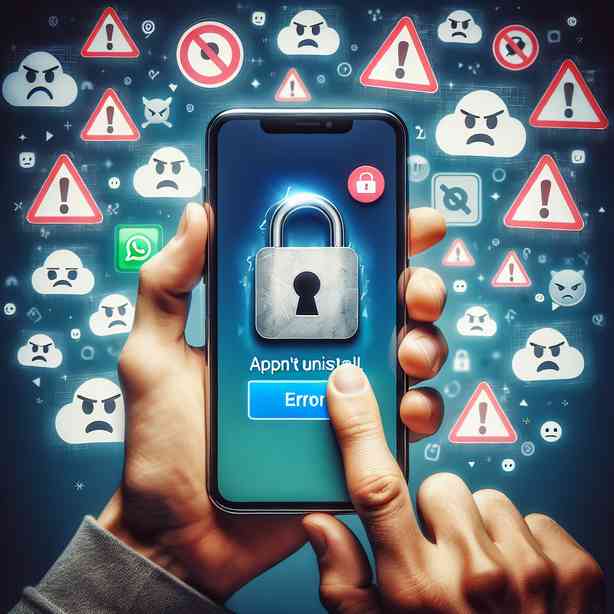
In today’s digital age, mobile applications have become an integral part of our lives. They serve various purposes, from communication and entertainment to productivity and health. However, every so often, we encounter an issue that can be quite frustrating: an app that won’t uninstall. This situation can arise for multiple reasons, and understanding them can help you overcome this hurdle effectively.
When we download an app, we usually anticipate its utility, but sometimes it outstays its welcome. Whether the app is causing performance issues on your device, consuming excessive storage, or simply not meeting your expectations, the wish to uninstall it can become urgent. However, the inability to do so can lead to confusion and annoyance. This article explores the potential reasons behind the uninstallation issues and provides viable solutions for a smoother experience.
One of the most common reasons an app may resist uninstallation is a system or software glitch. Mobile operating systems, whether Android or iOS, can occasionally misbehave, causing apps to become unresponsive. If you find yourself in such a situation, the first step you can take is to restart your device. Restarting refreshes the system memory and can resolve minor glitches that may be causing the uninstall process to fail. If a simple restart does not solve the problem, you might want to check for any available updates for your operating system, as manufacturers often release patches that address such issues.
Another crucial aspect to consider is whether the app you’re attempting to uninstall is a built-in or pre-installed application. Smartphones often come with various pre-installed applications that cannot be easily removed due to their integration within the system. For example, apps like Google Play Services or certain manufacturer-specific applications are examples of software that are fundamental to the operating system’s functionality. In such cases, users can typically disable these apps, which prevents them from running in the background, or hiding them from the home screen. Additionally, some operating systems offer the option to “force stop” an app, which can be a temporary solution for unresponsiveness.
Sometimes, third-party applications may establish themselves as device administrators, making uninstallation more complex. Device administrators are apps that have the permission to control certain device functions to enhance security. An example would be mobile security or lock-screen apps. Before you can uninstall these types of applications, you would need to revoke their administrative privileges. You can usually find this option in your device’s settings under “Security” or “Device Administrators.” Once you revoke the necessary permissions, you should be able to uninstall the app without any issues.
Occasionally, malware or malicious software can impede the uninstallation of an app. If you suspect that the app in question falls into this category, it is crucial to approach the situation carefully. Look for any unusual behavior on your device or signs of infection. Running a security scan using a reputable antivirus application can help identify any harmful software that might be affecting your device. Once detected, these apps can often be uninstalled through the designated antivirus software, allowing you to reclaim control of your device.
If you are still having difficulties, it may be worthwhile to manually clear the app’s cache and data. Within the settings of your mobile device, you can locate the application manager where all installed apps are listed. By selecting the troublesome app and choosing the options to clear cache and data, you prepare it for removal by erasing any problematic files that may be preventing uninstallation. After this step, retry uninstalling the app; many users find this approach effective for stubborn apps.
Should the uninstallation problem persist, consider performing a factory reset on your device. This is a more drastic measure and should only be undertaken if all other solutions fail. A factory reset restores the device to its original settings, effectively wiping all data, applications, and settings on the device. Prior to doing this, ensure that you back up any important data, such as contacts, photos, and important documents. While this solution may seem extreme, it can resolve deep-rooted issues and allow your device to operate smoothly once again.
In summary, encountering an app that won’t uninstall can be a perplexing issue, but understanding the underlying causes can empower you to resolve it effectively. From addressing software glitches and app permissions to dealing with potential malware, there are several strategies at your disposal. Furthermore, knowing when a factory reset is necessary can help you regain control over your device. In navigating these challenges, patience and methodical troubleshooting will lead you toward a satisfying resolution, allowing you to free up space on your device and improve its overall performance.
If you consistently encounter problems with app uninstallation or other software issues, staying abreast of software updates and best practices for mobile device management can go a long way. By ensuring your device is running the latest software and by being selective about the apps you choose to install, you can enhance your overall user experience and avoid similar frustrations in the future. Keeping your device healthy will not only improve performance but also provide you with a more enjoyable and efficient mobile experience.


