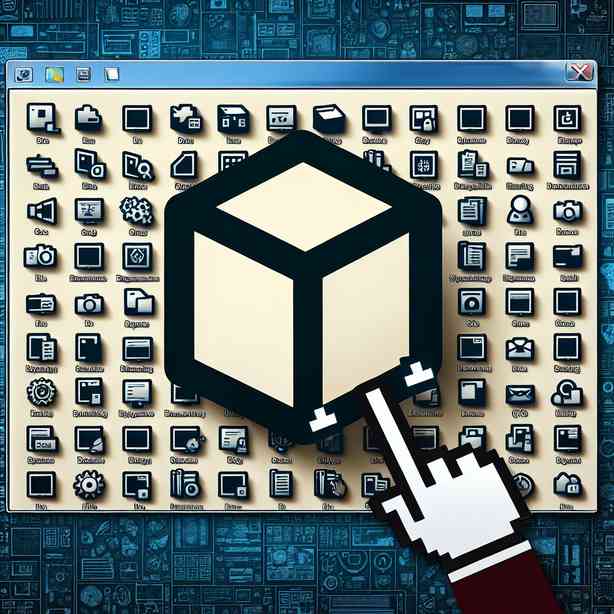
In the digital landscape of our computers, the desktop serves as the primary interface for users to interact with their applications, files, and folders. It is the first thing we see when we power on our machines, and for many of us, it’s a space where we organize our digital lives. Thus, the arrangement of desktop icons is a crucial aspect of this experience. However, many users have encountered a common yet frustrating issue: the desktop icon that won’t move. This problem, while seemingly trivial, can disrupt the organizational flow and create unnecessary stress. Let’s explore this issue in depth, examining its causes, possible solutions, and tips for maintaining a tidy desktop environment.
Firstly, understanding the cause of these stubborn icons is essential. Various factors can lead to icons refusing to shift positions. One common reason is that the desktop might be locked. When users activate desktop locking features, it can prevent icon rearrangement to maintain a stable workspace. Additionally, software glitches or bugs within the operating system can also cause certain icons to be immovable. By delving deeper into the system settings, users might discover that their desktop configuration has unintentionally changed, causing this issue.
To resolve the problem of immovable desktop icons, we can take several approaches. The first step is to check if the desktop is locked. On Windows, right-click on the desktop, select “View,” and ensure that “Auto arrange icons” and “Align icons to grid” are not selected. If either option is checked, unchecking it may free the icons, allowing users to move them freely. Similarly, on Mac systems, users can access the Finder, choose “View” from the top menu, and uncheck “Keep arranged by” or “Snap to grid.” These simple adjustments can often resolve the issue efficiently.
If the problem persists even after checking these settings, it may be time to consider restarting the graphical user interface. Occasionally, the desktop may experience glitches that can be resolved by refreshing the display. For Windows, this can be achieved by right-clicking the desktop and selecting “Refresh.” For Mac users, simply logging out and logging back in, or restarting the computer, can reset the desktop environment and restore normal functionality.
In more complicated scenarios, a corrupted user profile can lead to issues with desktop icon movement. If a specific user account is affected, creating a new user profile might be necessary. This not only provides a fresh start for customizing the desktop but also ensures that any corrupted settings are bypassed. Users can keep their important files and folders backed up and move them to the new profile once it is set up.
Moreover, there are instances where third-party applications might interfere with the desktop environment. Screen management tools, custom desktop environments, or systems designed to manage comfort and productivity can sometimes inadvertently prevent the moving of icons. Users should assess any applications they have installed and consider disabling or uninstalling them temporarily to see if this resolves the issue.
It’s also wise to monitor for malware or viruses, as these can corrupt system files and disrupt normal operations, including desktop functionality. Running a complete antivirus scan can help detect and eliminate any malwares that may be causing interferences. Keeping the operating system and antivirus software updated is essential for safeguarding against such issues and maintaining a healthy computer environment.
Now that we have addressed the technical aspects of immovable desktop icons, let’s turn our attention towards some best practices for maintaining a tidy and efficient desktop. A well-organized desktop not only improves usability but also has positive effects on productivity and mental clarity.
One effective strategy is to minimize the number of icons on the desktop. Aim for a clean space by moving rarely used applications into the start menu or taskbar. For files and folders, consider creating organized subfolders within your primary directories. This approach not only declutters the desktop but allows for a more straightforward navigation process, saving time and reducing frustration.
Additionally, utilizing cloud storage services can significantly reduce the number of files stored directly on your computer. By saving documents and media in cloud storage platforms, you ensure the safety of your files while keeping your desktop neat and functional. This practice can also enhance collaboration, as files stored in the cloud can be shared easily with colleagues and friends.
Setting up a routine for desktop maintenance can be beneficial as well. Designate a specific time each week to organize files and folders and delete any unnecessary items. By making this a habit, users can prevent clutter from building up, ultimately leading to a more efficient workspace.
In conclusion, the issue of desktop icons that refuse to move is a common annoyance faced by many computer users. By understanding the underlying causes and employing practical solutions, users can regain control of their desktop environment. Moreover, incorporating best organizational practices ensures a clean and efficient workspace that enhances productivity and reduces stress. Maintaining a tidy desktop is not merely about aesthetics—it’s about creating an environment conducive to focus, creativity, and overall well-being. Taking these steps will not only resolve immediate frustrations but also foster a better digital experience moving forward.


