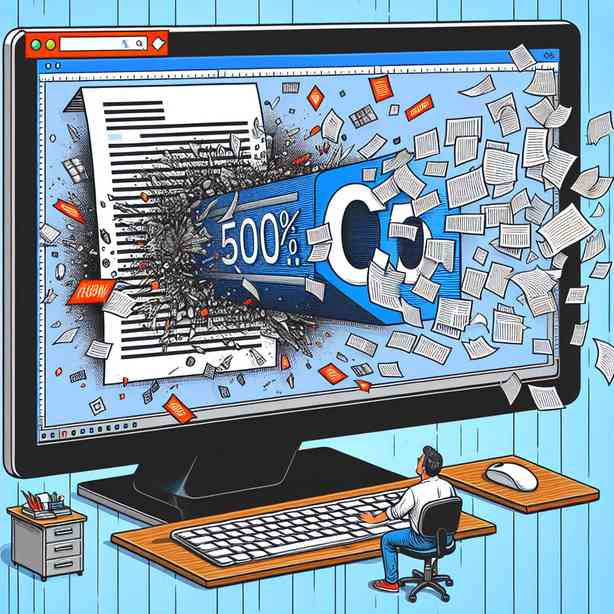
When You Accidentally Zoom to 500%
Accidentally zooming to 500% can be a bewildering experience. You might be furiously scrolling through a document or browsing a webpage when suddenly, the content on your screen magnifies to a level where it becomes nearly unreadable. This might seem like a trivial issue at first, but it can lead to frustration and confusion. Understanding how zoom functions work, identifying the issue, and knowing how to rectify it can save you from unnecessary stress and enhance your overall digital experience.
To begin, the zoom function is a feature integrated into most digital devices, including computers, smartphones, and tablets. It allows users to enlarge or reduce the size of content on the display to suit their visual preferences or needs. Sometimes, it’s particularly useful for individuals with visual impairments or when trying to focus on intricate details of an image or document. However, Zooming in or out can often occur unintentionally, leading to a disorienting experience, especially when you find yourself zoomed in at 500%.
This level of zoom can distort your interface considerably, making text look massive while potentially rendering images pixelated. Users may find it difficult to navigate the screen or even perform basic tasks. If you’ve experienced this scenario, know that you’re not alone; many individuals face this challenge across different devices and applications. The good news is that there are simple solutions to revert back to a standard view, enabling you to regain control over your digital interactions swiftly.
One common method to zoom in or out is by using keyboard shortcuts. On Windows, pressing “Ctrl” and the “-” key will allow you to zoom out, while “Ctrl” with the “+” key will zoom in. On a Mac, similar shortcuts apply with “Command” in place of “Ctrl.” These shortcuts can sometimes be triggered accidentally if your fingers slip while typing or if you inadvertently hit multiple keys at once. If you find yourself zoomed in unexpectedly, a quick combination of the aforementioned keys should return you to your original view.
Another method mediated by your device’s interface is the zoom function integrated within web browsers. For example, most web browsers provide a view menu where you can adjust the zoom settings from 500% back to 100%. This can be done by clicking on the three-dot menu located in the upper right corner of your browser window. From there, you can access “Zoom” options and adjust it to your preference or reset it to default settings. Knowing these simple steps can save you from unnecessary frustration and help you multitask more efficiently.
Not all applications utilize the standard keyboard shortcuts or menu options. In some cases, the zoom feature is incorporated differently, particularly in design programs or specialized software. It’s essential to familiarize yourself with the zoom controls specific to the software to avoid confusion in critical situations. Assessing the user manuals or support pages can provide in-depth guidance tailored to the applications you frequently use.
It’s also pertinent to consider your mouse or touchpad’s capability in manipulating zoom levels. For users equipped with a mouse that features a scroll wheel, pressing “Ctrl” while scrolling the wheel up will zoom in and scrolling down will zoom out. Similar functionality exists on many touchpads where a pinching gesture can also adjust the zoom. Understanding alternative ways to navigate through your content may ultimately enhance your efficiency and ease of use.
Beyond simple fixes, this topic brings to light the importance of accessibility in the digital realm. The ability to zoom in and out serves an essential function for people with various levels of visual ability. Ensuring your device settings accommodate these needs is crucial. For instance, users who have low vision might rely on the zoom feature to interact with their device comfortably. By enhancing accessibility features, you not only improve your own user experience but also make your digital space more inclusive for others.
While zooming functionalities are quite beneficial, digital devices and applications can sometimes take a toll on your eyes, especially after prolonged exposure. Therefore, it’s always a good practice to take breaks using the 20-20-20 rule: Every 20 minutes of screen time, look at something 20 feet away for at least 20 seconds. This helps to reduce eye strain and maintain overall eye health, encouraging a balanced approach to digital usage.
In closing, finding yourself zoomed in to 500% can feel like a digital mishap, but knowing how to counter it can make all the difference. By utilizing keyboard shortcuts, exploring menu options, and understanding the implications of zooming, you can regain control over your digital experience quickly. Furthermore, embracing the importance of accessibility, eye health, and digital literacy equips you with a well-rounded toolkit to navigate the digital world more seamlessly. Understanding these elements will not only enable you to manage your device’s features better but also foster an environment of inclusivity and convenience for all users.
Remember, the next time you accidentally zoom in to an overwhelming level, take a deep breath and utilize these strategies. With a little patience and the right knowledge, it’s easy to return to a clear, readable, and functional view. Your digital experience should be enjoyable and effective; therefore, take charge of your settings and navigate the vast world of information with confidence and clarity.


