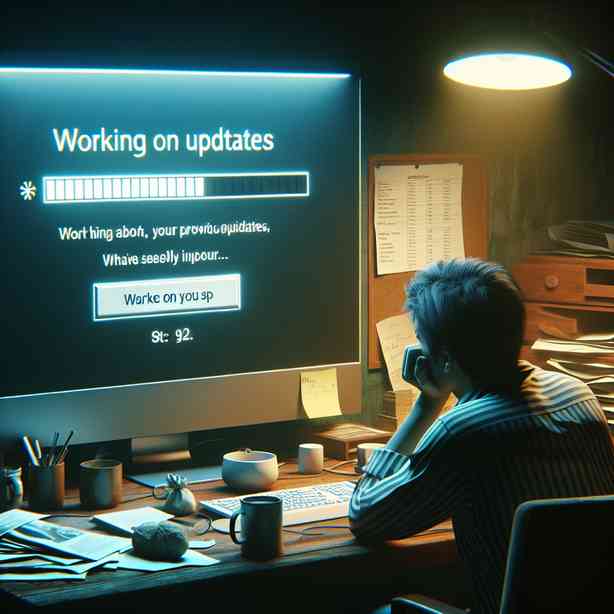
When your PC shows the message “Working on Updates” for an extended period, it can be quite frustrating. Many users encounter this issue during the update process of their Windows operating system. Understanding what is happening during these updates and how to resolve potential problems can help alleviate your concerns and get your PC back to normal operation more efficiently.
When your computer states “Working on Updates,” it typically indicates that Windows is installing necessary updates or modifications to improve security, fix bugs, or enhance overall functionality. These updates are vital to ensure your system runs smoothly, but there are times when the installation process can become stuck. There can be several reasons why Windows updates may take longer than expected.
One common reason is that certain updates might be large or complex. For example, major feature updates sometimes include substantial changes to the operating system, which takes longer to install than routine maintenance updates. Additionally, updates often require multiple system reboots, and each restart can take time to configure and finalize the installation. If you’ve noticed this “Working on Updates” message lingering for hours, rest assured that it’s not uncommon, but there are steps you can take to potentially resolve the situation.
First, patience is critical. While it may feel as though the update process is stuck, it can still be processing changes behind the scenes. In most situations, the update will progress if given enough time. If you feel that far too much time has passed—say, more than a few hours—it may be time to consider troubleshooting options.
You can start by checking your internet connection. Some updates require a stable and fast internet connection to download necessary files. If the internet is unstable or slow, this may cause the update installation process to lag. You might want to try rebooting your router or checking your connection speed to ensure that it is performing as expected. Once you’ve done this, you might also consider restarting your computer.
Should you decide to reboot, it’s essential to do it cautiously. While Windows generally has built-in mechanisms to recover from a partial update installation, forcefully shutting down your computer could lead to further complications. If you choose to restart your PC while it shows “Working on Updates,” give it ample time to attempt recovery on its own.
If your computer continues to display the “Working on Updates” message for an extended period post-reboot, it may be a sign of a more severe underlying issue, such as corruption within the update files or a conflict with existing software on your system. In such cases, entering the Windows Recovery Environment (WinRE) to access troubleshooting options may be your next best step.
To access WinRE, restart your computer, and as it begins to boot up, hold down the power button until the machine restarts. Do this two or three times, and you should enter the WinRE. Here, you can navigate to the “Troubleshoot” option, where you will find various choices, including “Startup Repair” and “Uninstall Updates.”
If the Startup Repair option doesn’t resolve the situation, and you are still encountering persistent update issues, consider using the “Uninstall Updates” option. This will allow you to remove the most recent updates that may be causing problems. Just be aware that uninstalling updates can expose your system to vulnerabilities that those updates were meant to address.
Once you’ve navigated through the recovery aspects, it may also be beneficial to run the Windows Update Troubleshooter. This tool is built into Windows and can automatically detect and fix some common problems with the Windows Update process. You can find this tool in the Settings app under “Update & Security” and then “Troubleshoot.” Following the prompts will help guide you through the process and may help in restoring normal functionality to your system.
If everything above fails and you’re still stuck, you might consider performing a System Restore to revert your PC to a previous state when everything was functioning well. This option should ideally be used with caution—make sure you have backups of any essential files or data.
In summary, when your PC shows the “Working on Updates” message for an extended period, your best course of action involves patience and checking basic elements like your internet connection before proceeding to reboot safely. If that doesn’t help, using the Windows Recovery Environment to troubleshoot or uninstall recent updates is usually effective. Utilizing built-in tools like the Windows Update Troubleshooter can also bring clarity and support to resolve the issue.
While troubleshooting, keeping a calm demeanor and recognizing that issues like these are often resolvable can make the experience less stressful. Updates, though sometimes cumbersome, are essential for the health of your operating system. By taking the right steps, you can navigate through the frustrations of the update process and return your computer to optimal performance.


